Installiert ist in einer Testumgebung ein Proxmox VE 7.1 Cluster mit 3 Knoten. Für die virtuellen Maschinen liegt ein LVMthin auf allen 3 Knoten. Nachdem eine Festplatte auf einem Knoten ausgefallen ist und eine andere eingebaut wurde, musste diese für das vorhandene LVMThin Storage (vmstorage) konfiguriert werden. Die Schritte gehen, soweit ich sehen konnte nicht über die GUI, weshalb ich die neue HDD über die Konsole wie nachfolgend ins bestehende LVMThin aufgenommen habe.
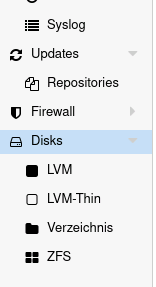

- formatieren der neuen / alten Festplatte
# fdisk /dev/sda
Welcome to fdisk (util-linux 2.33.1).
Changes will remain in memory only, until you decide to write them.
Be careful before using the write command.
Command (m for help): p
Disk /dev/sda: 238.5 GiB, 256060514304 bytes, 500118192 sectors
Disk model: Samsung SSD 850
Units: sectors of 1 * 512 = 512 bytes
Sector size (logical/physical): 512 bytes / 512 bytes
I/O size (minimum/optimal): 512 bytes / 512 bytes
Disklabel type: gpt
Disk identifier: 7B01CB69-B2D2-40F5-9CB8-10C91C458F76
Command (m for help): g
Created a new GPT disklabel (GUID: 78F8B82B-1EE7-594A-9AD5-F9B8E7380360).
Command (m for help): n
Partition number (1-128, default 1):<Enter>
First sector (2048-500118158, default 2048):<Enter>
Last sector, +/-sectors or +/-size{K,M,G,T,P} (2048-500118158, default 500118158):<Enter>
Created a new partition 1 of type 'Linux filesystem' and of size 238.5 GiB.
Partition #1 contains a vfat signature.
Do you want to remove the signature? [Y]es/[N]o: y
The signature will be removed by a write command.
Command (m for help): t
Selected partition 1
Partition type (type L to list all types): 8e
Type of partition 1 is unchanged: Linux filesystem.
Command (m for help): p
Disk /dev/sda: 238.5 GiB, 256060514304 bytes, 500118192 sectors
Disk model: Samsung SSD 850
Units: sectors of 1 * 512 = 512 bytes
Sector size (logical/physical): 512 bytes / 512 bytes
I/O size (minimum/optimal): 512 bytes / 512 bytes
Disklabel type: gpt
Disk identifier: 78F8B82B-1EE7-594A-9AD5-F9B8E7380360
Device Start End Sectors Size Type
/dev/sda1 2048 500118158 500116111 238.5G Linux filesystem
Filesystem/RAID signature on partition 1 will be wiped.
Command (m for help): w
The partition table has been altered.
Calling ioctl() to re-read partition table.
Syncing disks.2. Nun die neue Partition als Phyisical Volume (PV) für das neue LVM vorbereiten. Die Optionen -ff = force und -y=alles mit Ja beantworten, setzen wobei die metadatasize beim LVM2 default mit 512Byte gentutzt wird:
# pvcreate -y -ff /dev/sda1
Physical volume "/dev/sda1" successfully created.Status des erstellten Physical Volume anzeigen
# pvs
# pvdisplayNun wird die Volume Group (VG) mit dem Namen “vmstorage” erstellt:
# vgcreate vmstorage /dev/sda1Status der soeben anagezeigten Volume Group anzeigen
# pvdisplay
# vgdisplayJetzt kann das logische Volumen (LV) über die gesamte Größe der Volume Group (VG), mit dem freien Namen “vmstorage” mit dem Namen des Logical Volume (LV) “vmdata” erstellt werden (-l=Größe, -T=thin, -n=Name)
# lvcreate -l100%FREE -T -n vmdata vmstorageStatus des eben erstellten logischen Volumen anzeigen:
# pvdisplay
--- Physical volume ---
PV Name /dev/sda1
VG Name vmstorage
PV Size 238.47 GiB / not usable <1.32 MiB
Allocatable yes (but full)
PE Size 4.00 MiB
Total PE 61049
Free PE 0
Allocated PE 61049
PV UUID T43wrv-fscd-RekN-q4oq-UhTC-7kpw-J8W61w
# vgdisplay
--- Volume group ---
VG Name vmstorage
System ID
Format lvm2
Metadata Areas 1
Metadata Sequence No 4
VG Access read/write
VG Status resizable
MAX LV 0
Cur LV 1
Open LV 0
Max PV 0
Cur PV 1
Act PV 1
VG Size 238.47 GiB
PE Size 4.00 MiB
Total PE 61049
Alloc PE / Size 61049 / 238.47 GiB
Free PE / Size 0 / 0
VG UUID yURkDu-QVK4-C5MH-3lHV-kOhi-tBhD-B27fNGDanach wird in der Proxmox VE GUI sofort das vorhandene LVMthin als gefundenes Storage angezeigt.
Thats it … Have Fun!
Interessiert in verschiedenste IT Themen, schreibe ich in diesem Blog über Software, Hardware, Smart Home, Games und vieles mehr. Ich berichte z.B. über die Installation und Konfiguration von Software als auch von Problemen mit dieser. News sind ebenso spannend, sodass ich auch über Updates, Releases und Neuigkeiten aus der IT berichte. Letztendlich nutze ich Taste-of-IT als eigene Dokumentation und Anlaufstelle bei wiederkehrenden Themen. Ich hoffe ich kann dich ebenso informieren und bei Problemen eine schnelle Lösung anbieten. Wer meinen Aufwand unterstützen möchte, kann gerne eine Tasse oder Pod Kaffe per PayPal spenden – vielen Dank.
