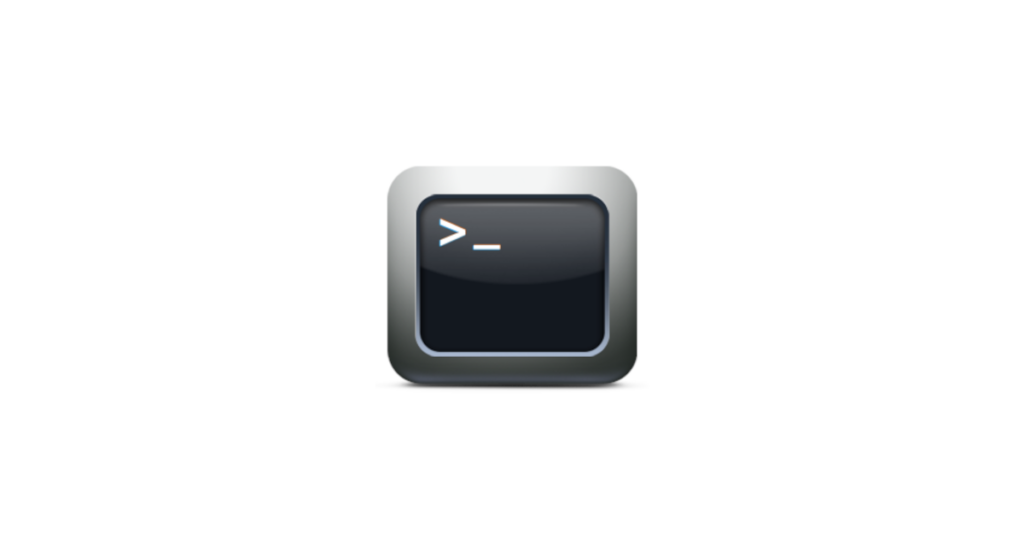Ich möchte aus der Konsole unter Debian Wheezy nach einem bestimmten Wort innerhalb mehrerer PDF Dokumente suchen. Als Tool werde ich PDFGrep verwenden.
PDFGrep
Ist ein Tool für die Befehlszeilen. Es erlaubt das durchsuchen einer oder mehrerer PDF Dokumente. Neben einzelnen Dateien kann auch ein Ordner, der viele PDF Dokumente enthält, angegeben werden. Dafür kann ein Wort oder gar ein Suchmuster verwendet werden. Die Suchtreffer können zudem farblich hervorgehoben werden. Ein weiteres Feature ist die Ausgabe der Seite auf der der Treffer erreicht wurde. Ebenso kann Groß- und Kleinschreibung ignoriert werden. Das Konsolentool PDFGrep arbeitet dabei ähnlich dem bekannten Grep, jedoch nicht zeilenbasiert, sondern auf Seitenbasis.
Installation
aptitude install pdfgrep
Manual zu PDFGrep
SYNOPSIS
pdfgrep [OPTION…] PATTERN FILE…
DESCRIPTION
Search for PATTERN in each FILE. PATTERN is an extended regular expression.
pdfgrep works much like grep, with one distinction: It operates on pages and not on lines.
1 2 3 4 5 6 7 8 9 10 11 12 13 14 15 16 17 18 19 20 21 22 23 24 25 26 27 28 29 30 31 32 33 34 35 36 37 38 39 40 41 42 43 44 45 46 47 48 49 50 51 52 53 54 55 56 57 58 59 60 61 62 63 64 65 66 67 68 69 70 71 72 73 74 75 76 77 78 79 80 81 | OPTIONS-i, --ignore-caseIgnore case distinctions in both the PATTERN and the input files.-H, --with-filenamePrint the file name for each match. This is the default setting when there is more than onefile to search.-h, --no-filenameSuppress the prefixing of file name on output. This is the default setting when there is onlyone file to search.-n, --page-numberPrefix each match with the number of the page where it was found.-c, --countSuppress normal output. Instead print the number of matches for each input file. Note thatunlike grep, multiple matches on the same page will be counted individually.-C, --context NUMPrint at most NUM characters of context around each match. The exact number will vary,because pdfgrep tries to respect word boundaries. If NUM is "line", the whole line will beprinted. If this option is not set, pdfgrep tries to print lines that are not longer than theterminal width.--color WHENSurround file names, page numbers and matched text with escape sequences to display them incolor on the terminal. (The default setting is auto).WHEN can be:always Always use colors, even when stdout is not a terminal.never Do not use colors.auto Use colors only when stdout is a terminal.-R, -r, --recursiveRecursively search all files (restricted by --include and --exclude) under each directory.--exclude=GLOBSkip files whose base name matches GLOB. See glob(7) for wildcards you can use. You can usethis option multiple times to exclude more patterns. It takes precedence over --include.Note, that in- and excludes apply only to files found via --recursive and not to the argumentlist.--include=GLOBOnly search files whose base name matches GLOB. See --exclude for details. The default is*.pdf.--unac Remove accents and ligatures from both the search pattern and the PDF documents. This is use‐ful if you want to search for a word containing 'ae', but the PDF uses the single character'æ' instead. See unac(3) and unaccent(1) for details.[This option is experimental and only available if pdfgrep is compiled with unac support.]-q, --quietSuppress all normal output to stdout. Errors will be printed and the exit codes will bereturned (see below).--help Print a short summary of the options.-V, --versionShow version informationENVIRONMENT VARIABLESThe behavior of pdfgrep is affected by the following environment variable.GREP_COLORSSpecifies the colors and other attributes used to highlight various parts of the output. Thesyntax and values are like GREP_COLORS of grep. See grep(1) for more details. Currentlyonly the capabilities mt, ms, mc, fn, ln and se are used by pdfgrep, where mt, ms and mc havethe same effect on pdfgrep.EXIT STATUSNormally, the exit status is 0 if at least one match is found, 1 if no match is found and 2 if anerror occurred. But if the --quiet or -q option is used and a match was found, pdfgrep will return0 regardless of errors.AUTHORHans-Peter Deifel <hpdeifel at gmx.de> |
1 Beispiel – in PDF-Dok1 und PDF-Dok2 nach Taste suchen
pdfgrep Taste PDF-Dok1.pdf PDF-Dok2.pdf
2. Beispiel – in allen Dateien mit der Endung .pdf nach Taste suchen, wobei Groß- und Kleinschreibung (-i) egal ist
pdfgrep -i Taste *.pdf
3. Beispiel – in allen Verzeichnissen inkl. Unterverzeichnis (-r) nach Taste suchen, egal ob Groß- oder Kleinschreibung inkl. Rückgabe des Dateinamen und der Seitenummer (-n)
pdfgrep -rni Taste *.pdf
4. Beispiel – wie in Punkt 3 jedoch werden lediglich die Anzahl der Treffer je Dokument angezeigt
pdfgrep -ric Taste *.pdf
5. Beispiel – sucht nach Taste in allen Verzeichnissen, egal ob Groß- oder Kleinschreibung, jedoch nicht in den Dateien die „abc“ im Namen haben oder datei-taste-1.pdf heißen (-exclude)
pdfgrep -ri –exclude=datei-taste-1.pdf –exclude=’*abc*‘ Taste *
Interessiert in verschiedenste IT Themen, schreibe ich in diesem Blog über Software, Hardware, Smart Home, Games und vieles mehr. Ich berichte z.B. über die Installation und Konfiguration von Software als auch von Problemen mit dieser. News sind ebenso spannend, sodass ich auch über Updates, Releases und Neuigkeiten aus der IT berichte. Letztendlich nutze ich Taste-of-IT als eigene Dokumentation und Anlaufstelle bei wiederkehrenden Themen. Ich hoffe ich kann dich ebenso informieren und bei Problemen eine schnelle Lösung anbieten. Wer meinen Aufwand unterstützen möchte, kann gerne eine Tasse oder Pod Kaffe per PayPal spenden – vielen Dank.