Sophos bietet seit letztem Jahr über die XG Firewall den VPN-Client, Sophos Connect an. Nachfolgend eine kurze Beschreibung zur Installation und Einrichtung.
Voraussetzungen
- Sophos XG Firewall
- Windows 7 SP2 und neuer
- Mac OS 10.12 und neuer
Sophos Connect VPN Client Download
Die Firewall selbst ermöglicht den Download des VPN-Clients. Dafür wie folgt vorgehen:
- an der XG Firewall anmelden
- im Menü auf VPN -> Sophos Connect Client klicken
- dort auf Download klicken, der den Installer für Windows und MacOS sowie die Admin Tools für Windows enthält
- hier sind folgende Dateien zu finden:
- scadmin.msi
- SophosConnect.pkg
- SophosConnect.msi
Sophos XG Firewall für VPN konfigurieren
- an der XG Firewall anmelden
- im Menü auf VPN -> Sophos Connect Client klicken
- Unter der Option General Settings sind folgende Einstellungen möglich
| Parameter | Value | Description |
|---|---|---|
| Sophos Connect client | Enable | Enables the Sophos Connect client. |
| Interface | (The WAN interface) | Select the WAN port, which acts as the endpoint for your tunnel. |
| Authentication type | Preshared key | Authentication to use for the connection.
|
| Preshared key | (Enter the Preshared key) | Enter the Preshared key. |
| Local ID | (optional) | For preshared key, select an ID type and type a value. For Digital certificate, DER ASN1DN (X.509) is not acceptable. |
| Remote ID | (optional) | For preshared key, select an ID type and type a value. For Digital certificate, DER ASN1DN (X.509) is not acceptable. |
| Allowed user | john.smith | Users who are allowed to connect using the configured Sophos Connect client. |
| Parameter | Value | Description |
|---|---|---|
| Name | SophosTest | Enter a name. |
| Assign IP from* | 192.168.1.11 – 192.168.1.254 | Range from which an address will be leased to the client. The client uses the assigned address for the duration of the connection. This should be a private IP address range. Note: L2TP and PPTP ranges must not overlap. Allow leasing IP address from RADIUS server for L2TP, PPTP, and Sophos Connect client When users are authenticated on a RADIUS server, use the IP address provided by the RADIUS server. If no addresses are provided by the RADIUS server, the static address configured for the user will be assigned or an address will be leased from the specified range. |
| DNS server | 192.168.1.5 | Specify the DNS server. |
Hier nun auf Apply klicken:
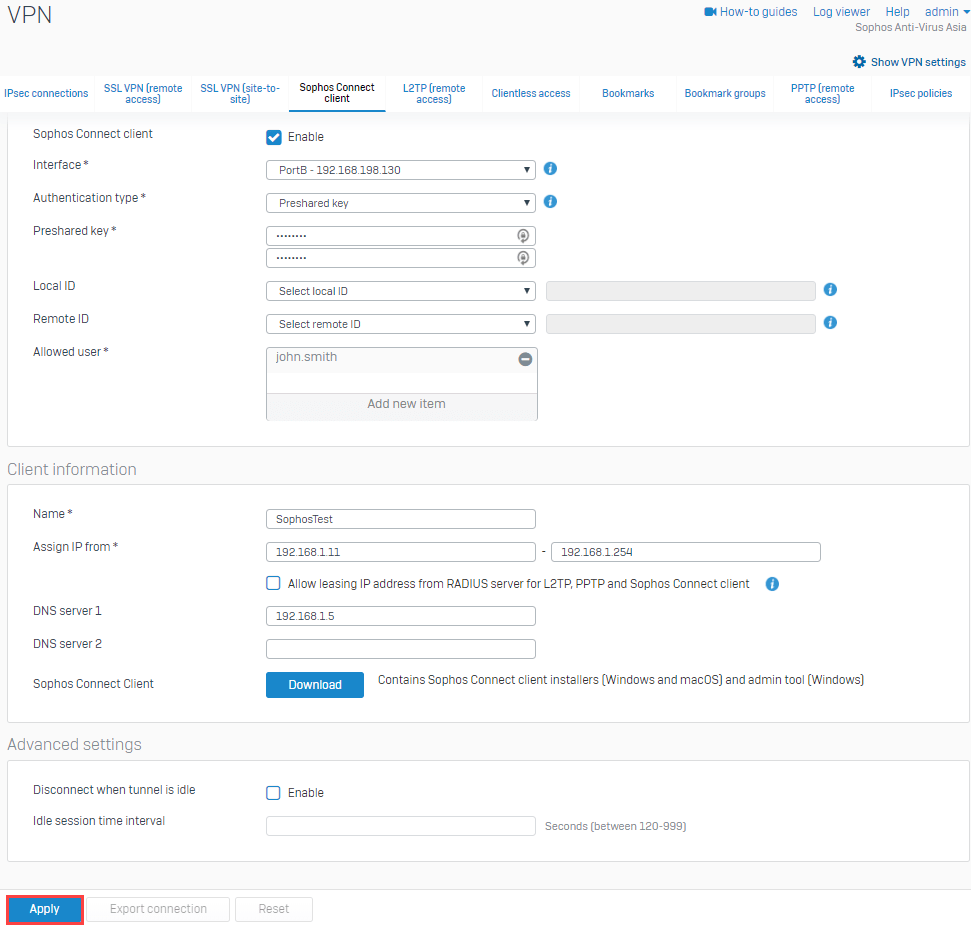
Sophos XG Firewall VPN-Client Anpassungen
Wie zuvor beschrieben, kann über den Buttone Export Connection eine Datei mit der Dateierweiterung .tgb heruntergeladen werden. Diese Konfiguration kann mit dem Admin Tool angepasst werden.
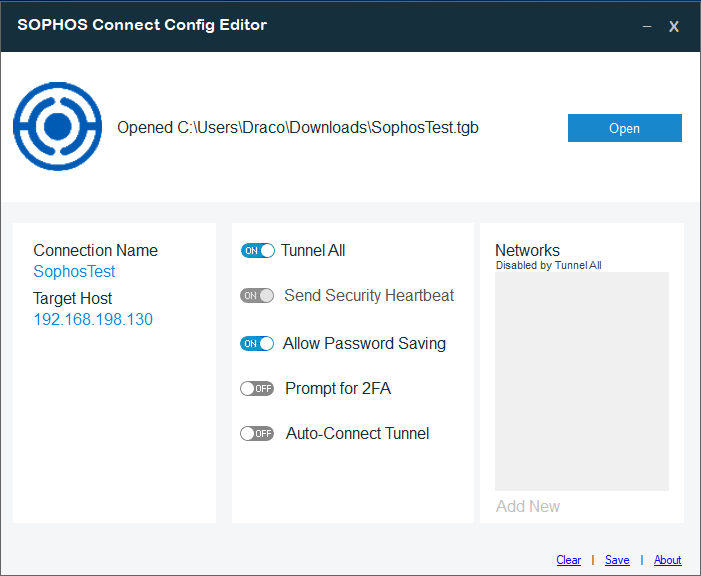
Sophos Connect Client Policy ist auf der XG Firweall als Tunnel All policy konfiguriert. Diese kann mit dem Connect Admin Tool zu einem Split Tunnel umkonfiguriert werden. Einfach einen neues Netzwerk hinzufügen, damit wird auch der Tunnel All deaktiviert.
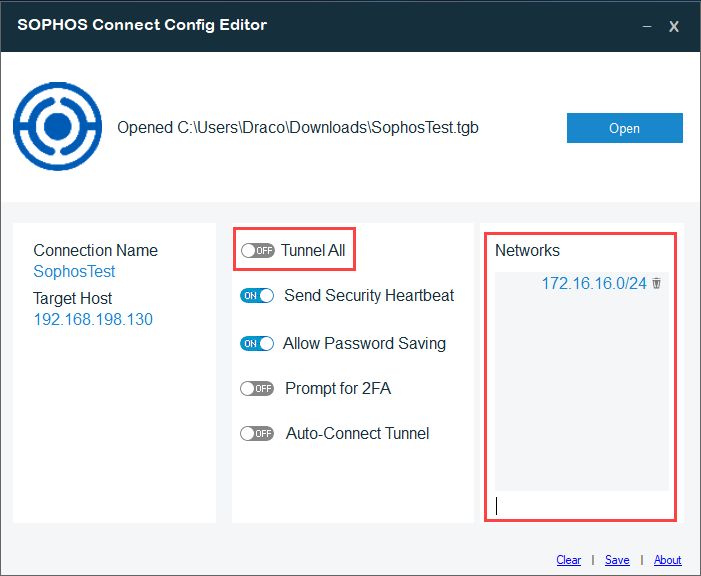
Die Optionen sind:
| Option | Description |
|---|---|
| Send Security Heartbeat | Enable this option if you want to allow Sophos Endpoint to send a heartbeat to the XG Firewall. |
| Allow Password Saving | Enable this option if you want the end users to save their username and password credentials on the end user machine. |
| Prompt for 2FA | Enable this option if you have configured the XG Firewall for 2FA for the VPN users. |
| Auto-Connect Tunnel | Enable this option, if you want this connection to be automatically enabled after the user logs on the system. |
Danach auf Save klicken was eine Datei mit Erweiterung .scx erstellt.
Sophos Connect Client Installation und Konfiguration
Wie zuvor beschrieben kann der Client für Windows oder Mac heruntergeladen werden und wenn notwendig mit dem Connect Admin Tool angepasst werden.. Die Konfiguration kann nun im Installierten Client importiert werden.
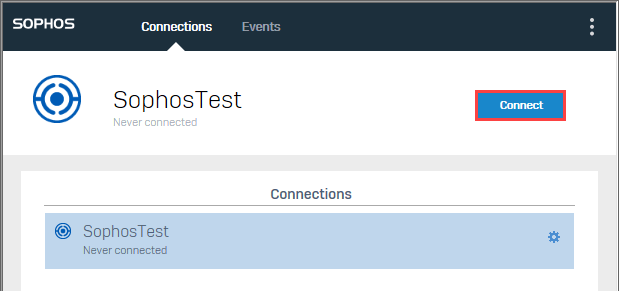
Sophos XG Firewall VPN Client 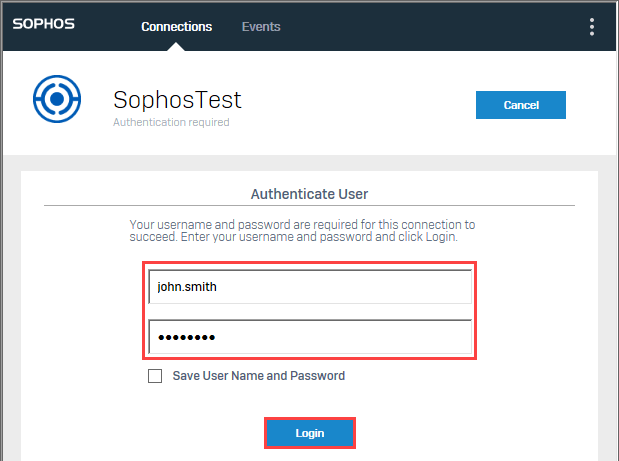
Sophos XG Firewall VPN Client 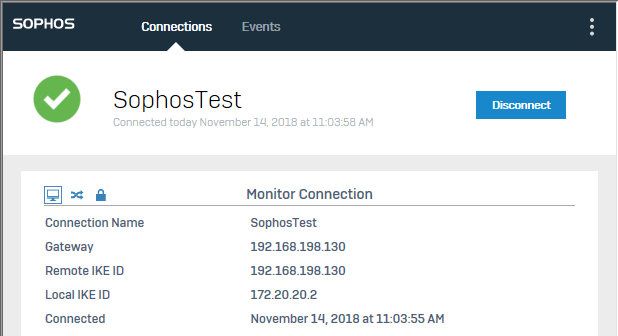
Sophos XG Firewall VPN Client
Quelle: https://community.sophos.com/kb/en-us/133109#Sophos Connect Client installation and configuration
Interessiert in verschiedenste IT Themen, schreibe ich in diesem Blog über Software, Hardware, Smart Home, Games und vieles mehr. Ich berichte z.B. über die Installation und Konfiguration von Software als auch von Problemen mit dieser. News sind ebenso spannend, sodass ich auch über Updates, Releases und Neuigkeiten aus der IT berichte. Letztendlich nutze ich Taste-of-IT als eigene Dokumentation und Anlaufstelle bei wiederkehrenden Themen. Ich hoffe ich kann dich ebenso informieren und bei Problemen eine schnelle Lösung anbieten. Wer meinen Aufwand unterstützen möchte, kann gerne eine Tasse oder Pod Kaffe per PayPal spenden – vielen Dank.
