Auf einem neuen Windowsclient möchte ich die Exchange Online V2 Powershell nutzen. Nachfolgend die Schritte die zur Einrichtung vorgenommen werden müssen.
Zu erst wird die Powershell als Admin gestartet.
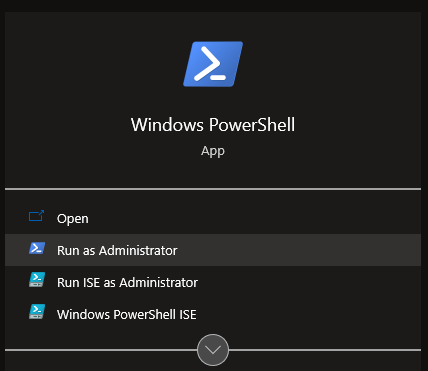
Voraussetzungen wie NuGet und PowershellGet Modul intallieren.
PS> Find-PackageProvider -Name NuGet
Name Version Source Summary
---- ------- ------ -------
nuget 2.8.5.208 https://onege... NuGet provider for the OneGet meta-package manager
PS> Install-PackageProvider -Name NuGet -MinimumVersion 2.8.5.208 -Force
PS> Install-Module PowershellGet -Force
PS> Update-Module PowershellGet
Nun kann die eigentliche Exchange Online Powershell V2 installiert werden.
PS> Set-ExecutionPolicy RemoteSigned
Execution Policy Change
The execution policy helps protect you from scripts that you do not trust. Changing the execution policy might expose
you to the security risks described in the about_Execution_Policies help topic at
https:/go.microsoft.com/fwlink/?LinkID=135170. Do you want to change the execution policy?
[Y] Yes [A] Yes to All [N] No [L] No to All [S] Suspend [?] Help (default is "N"): Y
PS> Install-Module -Name ExchangeOnlineManagement
Untrusted repository
You are installing the modules from an untrusted repository. If you trust this repository, change its
InstallationPolicy value by running the Set-PSRepository cmdlet. Are you sure you want to install the modules from
'PSGallery'?
[Y] Yes [A] Yes to All [N] No [L] No to All [S] Suspend [?] Help (default is "N"): YNun kann das ExchangeOnlineManagement Modul geladen werden.
PS> Import-Module Exchangeonlinemanagement; get-module exchangeonlinemanagement
ModuleType Version Name ExportedCommands
---------- ------- ---- ----------------
Script 2.0.5 Exchangeonlinemanagement {Get-EXOCasMailbox, Get-EXOMailbox, Get-EXOMailboxFolderPe...Als nächstes kann man sich mit Exchange Online wie folgt verbinden.
PS> Connect-ExchangeOnline
----------------------------------------------------------------------------
The module allows access to all existing remote PowerShell (V1) cmdlets in addition to the 9 new, faster, and more reliable cmdlets.
|--------------------------------------------------------------------------|
| Old Cmdlets | New/Reliable/Faster Cmdlets |
|--------------------------------------------------------------------------|
| Get-CASMailbox | Get-EXOCASMailbox |
| Get-Mailbox | Get-EXOMailbox |
| Get-MailboxFolderPermission | Get-EXOMailboxFolderPermission |
| Get-MailboxFolderStatistics | Get-EXOMailboxFolderStatistics |
| Get-MailboxPermission | Get-EXOMailboxPermission |
| Get-MailboxStatistics | Get-EXOMailboxStatistics |
| Get-MobileDeviceStatistics | Get-EXOMobileDeviceStatistics |
| Get-Recipient | Get-EXORecipient |
| Get-RecipientPermission | Get-EXORecipientPermission |
|--------------------------------------------------------------------------|
To get additional information, run: Get-Help Connect-ExchangeOnline or check https://aka.ms/exops-docs
Send your product improvement suggestions and feedback to exocmdletpreview@service.microsoft.com. For issues related to the module, contact Microsoft support. Don't use the feedback alias for problems or support issues.
----------------------------------------------------------------------------Thats it … Have Fun!
Interessiert in verschiedenste IT Themen, schreibe ich in diesem Blog über Software, Hardware, Smart Home, Games und vieles mehr. Ich berichte z.B. über die Installation und Konfiguration von Software als auch von Problemen mit dieser. News sind ebenso spannend, sodass ich auch über Updates, Releases und Neuigkeiten aus der IT berichte. Letztendlich nutze ich Taste-of-IT als eigene Dokumentation und Anlaufstelle bei wiederkehrenden Themen. Ich hoffe ich kann dich ebenso informieren und bei Problemen eine schnelle Lösung anbieten. Wer meinen Aufwand unterstützen möchte, kann gerne eine Tasse oder Pod Kaffe per PayPal spenden – vielen Dank.
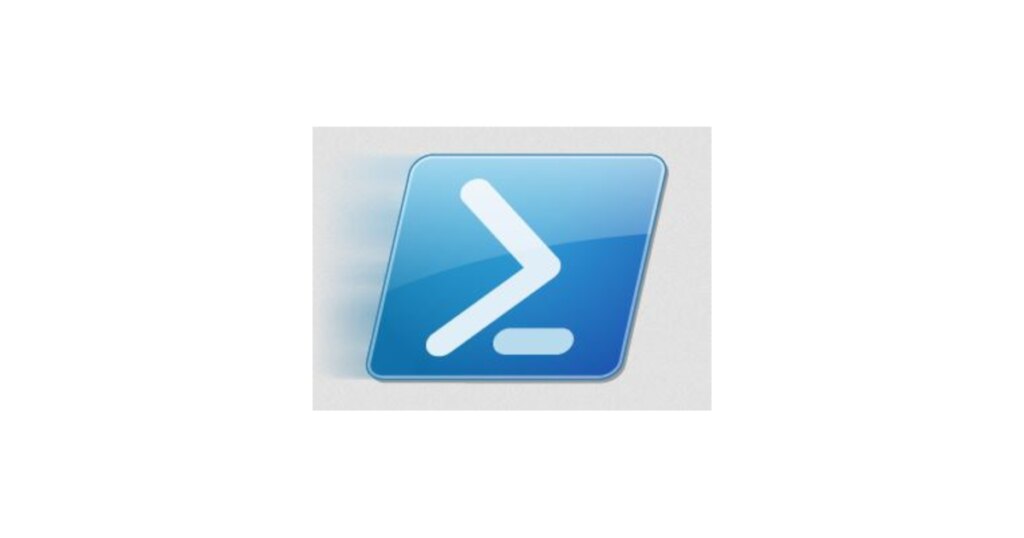
Pingback:Exchange Online Outlook 2016 Fehler Stellvertreter Free Busy – TASTE-OF-IT
Danke für die Anleitung. Sehr gut beschrieben.